TikTok, the popular social media platform known for its short-form videos, has taken the world by storm. While it offers entertainment and creativity, many parents and guardians may have concerns about their children’s screen time and exposure to potentially inappropriate content. If you’re a parent or responsible for managing iPhone devices, you may want to learn how to block TikTok on iPhone to ensure a safer and more controlled digital environment for your loved ones.
Why Block TikTok on iPhone?
Before diving into the methods to block TikTok on iPhone, it’s essential to understand why you might want to consider this option. Here are some reasons:
- Inappropriate Content: TikTok contains a wide range of content, and not all of it may be suitable for all ages. Some videos may contain explicit language, violence, or adult themes.
- Screen Time Management: Excessive use of TikTok can lead to increased screen time, potentially affecting a child’s studies, physical activity, and overall well-being.
- Privacy Concerns: TikTok collects user data, and there have been privacy concerns about the app in the past. Blocking it can help protect your child’s personal information.
Now, let’s explore how to block TikTok on iPhone using various methods.
Method 1: Built-In Screen Time Controls
Apple provides built-in parental control features through Screen Time that allow you to limit app usage, including TikTok. Here’s how to set it up:
- Open Settings: Go to the “Settings” app on your iPhone.
- Select Screen Time: Scroll down and tap on “Screen Time.”
- Turn on Screen Time: If it’s not already enabled, tap “Turn On Screen Time.” Set up a Screen Time Passcode.
- Go to App Limits: Under Screen Time, tap “App Limits.”
- Add a Limit: Tap “Add Limit” and select “Social Networking.” TikTok falls under this category.
- Set Time Limit: Set the desired time limit for TikTok usage.
- Confirm: Tap “Add” to confirm the limit.
With this method, TikTok will become inaccessible once the set time limit is reached.
Method 2: Using Restrictions (For iOS 14 and earlier)
If you have an older iOS version, you can use Restrictions to block TikTok:
- Open Settings: Go to the “Settings” app on your iPhone.
- Select Screen Time: Tap on “Screen Time.”
- Enable Restrictions: If you haven’t set up Screen Time, tap “Turn On Screen Time.” If it’s already enabled, skip to the next step.
- Set Up a Passcode: Create a Screen Time Passcode if prompted.
- Access Content & Privacy Restrictions: Under Screen Time, tap “Content & Privacy Restrictions.”
- Enable Restrictions: Toggle on “Content & Privacy Restrictions.”
- Enter Passcode: Enter your Screen Time Passcode.
- Limit Apps: Tap “Allowed Apps” and disable TikTok by toggling it off.
This method will hide TikTok from the home screen, and the app won’t be accessible.
Method 3: Third-Party Parental Control Apps
Several third-party parental control apps are available, such as Qustodio, Norton Family, and FamiSafe. These apps offer more advanced features for managing screen time and blocking specific apps, including TikTok. Here’s a general overview of how to use them:
- Choose a Parental Control App: Download and install a parental control app of your choice from the App Store.
- Set Up an Account: Follow the app’s on-screen instructions to create an account.
- Install on Child’s iPhone: Install the same app on your child’s iPhone and log in using your account credentials.
- Configure App Blocking: Within the parental control app, you can typically find an option to block specific apps, including TikTok.
- Set Rules and Time Limits: Customize settings according to your preferences, such as screen time limits, bedtime schedules, and content filtering.
These third-party apps provide a more comprehensive approach to parental control and can be beneficial if you want fine-grained control over your child’s device usage.
Method 4: Communicate and Educate
Blocking TikTok on an iPhone is a helpful strategy, but it’s also crucial to have open communication with your child. Educate them about the reasons for limiting TikTok usage and the importance of responsible screen time management. Encourage them to report any concerning content they may come across.
Conclusion
Blocking TikTok on an iPhone is a practical way to manage screen time and protect your loved ones from potentially inappropriate content. Whether you choose to use Apple’s built-in controls, Restrictions (for older iOS versions), third-party parental control apps, or a combination of these methods, it’s essential to strike a balance between digital engagement and offline activities.




Leave a Reply